Search effectively and get better results by becoming familiar with the search options available in LibrarySearch.
Tip: You must log in to LibrarySearch for full access to resources, to renew loans, place holds and save items to your favourites.
Looking for something specific?
Databases
The list of websites that host our online e-journals, e-books, streaming videos and other online content. Search the Databases list by title or browse by subject area to access our extensive online resources.
e-Journals
The quickest way to find journals by title. You can use the search box to search by either title or ISSN.
Resources not included in LibrarySearch
Industry/company information, market research, law resources, and Standards are not included in LibrarySearch. For help accessing these resource, try these guides:
Improve your searching
Try these suggestions if you find too many or not enough results.
LibrarySearch applies AND between keywords and phrases by default, so it will find records that include all words in a search.
To find records, which include at least one of the words or phrases, type OR between them. Using OR will increase the number of results,
For example: film OR movie
Remember always type OR and NOT (called Boolean operators) in uppercase letters Otherwise, LibrarySearch will treat them as keywords.
To exclude words or phrases from your search results, type NOT before the word or phrase you want to exclude. Using NOT will decrease the number of results.
For example: video NOT YouTube
Remember, always type OR and NOT (called Boolean operators) in uppercase letters. Otherwise, LibrarySearch will treat them as keywords.
Use parentheses () to group words you are searching for.
For example: Shakespeare (tragedy OR sonnet)
With this search you’ll find records that contain ‘Shakespeare’ and ‘tragedy’, ‘Shakespeare’ and ‘sonnet’, as well as records that contain all three words. Without parentheses this search will not work properly.
Wildcards are single characters that allow you to expand your search. There are two wildcards to use in LibrarySearch.
- Use an asterisk (*) wildcard to replace multiple characters in a word.
For example: behavio*
With this search you will find records containing ‘behaviour, ‘behavioural’ and ‘behaviourally’, as well as ‘behavior’,‘behavioral’ and ‘behaviorally’ (American spelling).
- Use a question mark (?) wildcard to replace a single character in a word. It does not work as a wildcard character at the end of the word.
For example: wom?n
With this search you will find records containing both ‘woman’ and ‘women’.
Use Advanced search when you want to structure your search using both Boolean operators (AND, OR, NOT) and other filters.
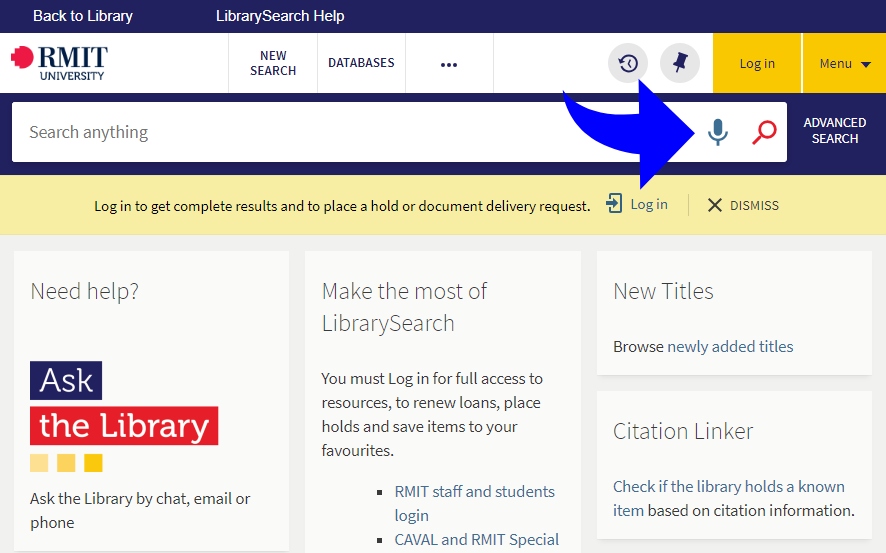
Voice search assistant in LibrarySearch
To search using your voice, select the Microphone icon and speak the search terms clearly into your device's microphone. Make sure the microphone is enabled.
LibrarySearch will then display the list of results.
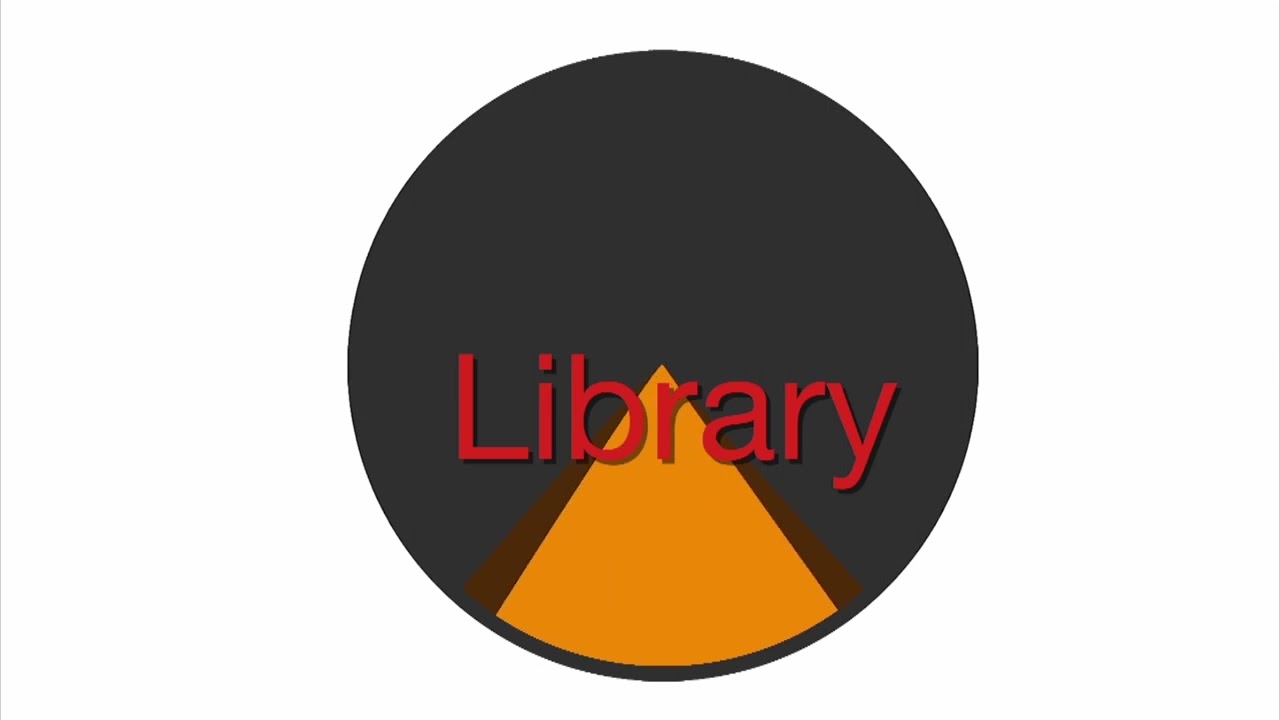
What is LibrarySearch?
A quick introduction to LibrarySearch, your tool for finding information. (video 1:07 mins)

