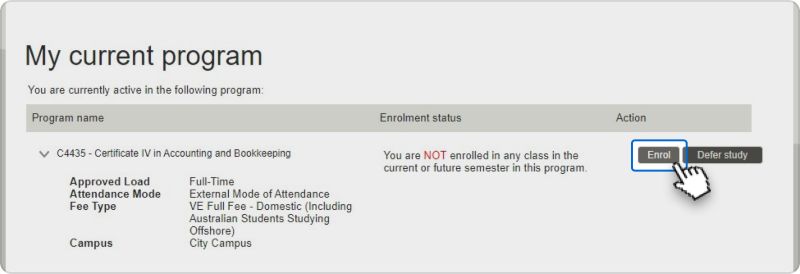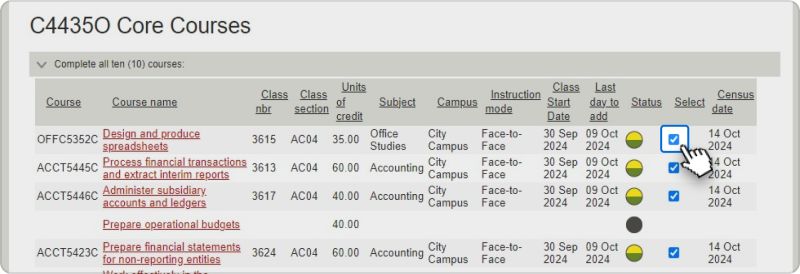VISUAL: Suvekchya sits at a desk facing the camera.
AUDIO: Uplifting background music
SUVEKCHYA SPEAKS: Hi. In this video, I'm going to tell you about how to enrol. Enrolling is easy, it only takes about 10 minutes.
VISUAL: Suvekchya types on a laptop at a table on the RMIT City campus.
VISUAL: Suvekchya sits at a desk facing the camera.
SUVEKCHYA SPEAKS: Before you get started, I'll tell you briefly about how the enrolment process really works.
VISUAL: Suvekchya types on a laptop at a table on the RMIT City campus.
VISUAL: Suvekchya sits at a desk facing the camera.
SUVEKCHYA SPEAKS: Don't worry if you can't remember it all. It is all available within your enrolment guide, which you can follow as you enrol.
VISUAL: Suvekchya descends steps on the RMIT City campus.
VISUAL: Suvekchya sits at a desk facing the camera.
SUVEKCHYA SPEAKS: You can enrol as soon as you have received your offer. You don't need to wait until you receive your Australian visa to begin with the enrolment process. In fact, enrolling early is good because that will mean you will be all organised and set when you arrive in Australia, and will also have your timetable ready to go.
VISUAL: Suvekchya walking along Bowen Street on the RMIT City campus
VISUAL: Suvekchya sits at a desk facing the camera.
SUVEKCHYA SPEAKS: Firstly, use a desktop or laptop computer and enable popups in your browser settings.
VISUAL: The RMIT website, Current Students homepage
SUVEKCHYA SPEAKS: To login for the first time you will need two things:
VISUAL: Cursor clicks on Enrolment Online.
VISUAL: A studet number is typed into the Microsoft sign in screen
SUVEKCHYA SPEAKS: Your student email address and your password.
VISUAL: Suvekchya sits at a desk facing the camera.
SUVEKCHYA SPEAKS: You will then be prompted to download the Microsoft Authenticator app. You can then follow the instructions on the screen to set up your multi-factor authentication system, or MFA. If you need to update your phone number when you arrive in Australia, remember to do so before you lose access to your old phone number. We tell you how you can do this in your enrolment guide, but don't worry if you forget, we will be able to help you out.
VISUAL: Enrolment Online checklist screen. Cursor clicks on button 'Begin my checklist'.
SUVEKCHYA SPEAKS: Once you've logged in, you'll be asked to complete a short checklist
VISUAL: Scrolling through the first page of My Checklist in Enrolment Online.
SUVEKCHYA SPEAKS: with personal details and statistical questions.
VISUAL: Suvekchya sits at a desk facing the camera.
SUVEKCHYA SPEAKS: You will be asked for your home address, a mailing address and your Australian residence.
VISUAL: Address page in Enrolment Online. Cursor clicks on 'Add a new address'
VISUAL: 'Edit address' page in Enrolment Online. '124 La trobe Street' is typed into the top cell.
SUVEKCHYA SPEAKS: But don't worry if you don't have an Australian residence finalised just yet, you can use RMIT’s address until then
VISUAL: Cursor clicks the button 'OK' and then 'Save'
SUVEKCHYA SPEAKS: and then you can update it once you have your Australian residence finalised.
VISUAL: Cursor clicks the button 'OK' and then 'Continue to next step''
VISUAL: Suvekchya sits at a desk facing the camera.
SUVEKCHYA SPEAKS: You will then be asked to create a unique student identifier or USI. If you're not in Australia when you enrol,
VISUAL: Unique student Identifier page in Enrolment Online. Cursor clicks on button 'Continue'
SUVEKCHYA SPEAKS: you can skip this step for the time being by clicking continue.
VISUAL: Suvekchya sits at a desk facing the camera.
SUVEKCHYA SPEAKS: You can only create your USI in Australia - so remember to create it and add it to your enrolment online later when you do arrive.
VISUAL: Program and class enrolments page in Enrolment Online. Cursor clicks the button 'Add classes'.
SUVEKCHYA SPEAKS: Now it's time to add your classes.
VISUAL: Scrolling down the 'Add classes from program structure' page in Enrolment Online.
SUVEKCHYA SPEAKS: You may have received some information from your RMIT program in regards to the classes you should enrol in. You may also find some additional information in Enrolment Online in regards to the classes
VISUAL: cursor clicks on button 'Show classes'. Under the heaidng 'Year one', the cursor ticks boxes next to a list of classes.
SUVEKCHYA SPEAKS: you can add for the upcoming semester.
VISUAL: Cursor clicks on button 'Add selected classes'
VISUAL: Suvekchya sits at a desk facing the camera.
SUVEKCHYA SPEAKS: Make sure you enrol in the full-time load for the whole year. If you have any questions regarding which classes to choose, or would like to apply for credit for some of your courses, you can contact your program via Student Connect. Ready to go? Great! All this information is available in your enrolment guide, so please read it carefully and follow every step, and remember, there's always help available if need be at any time. Once you're enrolled, you can focus on getting excited about your time at RMIT. We can't wait to welcome you on campus.