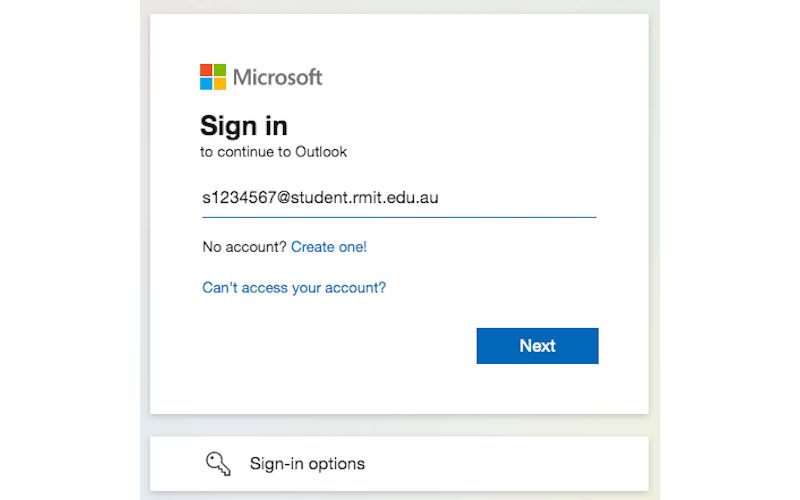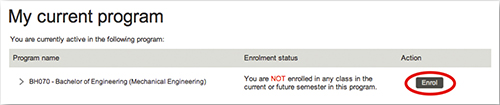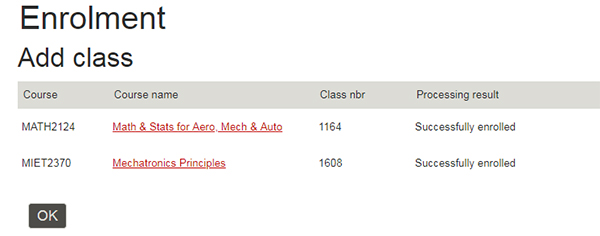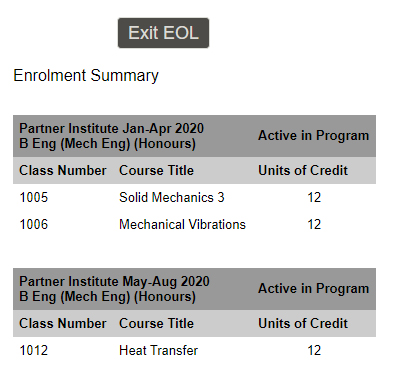a. Collect your documents
If you receive an invitation to attend a face-to-face enrolment session, ensure to bring:
- suitable identification for verification, and
- your offer letter where you will find your RMIT student number for logging in to the RMIT Enrolment Online system.
If you receive a notification to enrol off-campus, follow the steps below to enrol. To find out how to provide your identification for verification, contact your local partner for advice.
b. Student ID, RMIT email addess and temporary password
You’ll use your student ID, RMIT email address and temporary password to access Enrolment Online (RMIT’s enrolment system) and other RMIT systems.
Your student ID (also referred to as your RMIT ID) is the letter 's' followed by your student number (excluding any additional letters).
Example: s1234567
Your student number is in your offer email from RMIT.
Your RMIT email address is the letter 's' followed by your student number (excluding any additional letters) and ‘@student.rmit.edu.au’.
Example: s1234567@student.rmit.edu.au
Your student number is in your offer email from RMIT.
You may need to access your email to complete the enrolment process. Find out how to access and use your RMIT email.
New students: Your temporary password is the letter 'p' followed by your date of birth backwards, with an exclamation mark '!' at the end.
Example: If your date of birth is 8 April 1998, then your password is p19980408!
Returning students: Your password is the last password you set while studying at RMIT. We recommend resetting your password if you don't remember it.
Find out more about your login details, password and accessing RMIT systems.
c. Register for multi-factor authentication (MFA)
MFA requires a user to provide two factors of verification:
- an email address and password, and
- a request (yes or no response) or a passcode sent to your mobile phone. MFA adds an extra layer of protection to keep your data and RMIT networks more secure.